 |
|
The Fujifilm X-T5 offers a ton of features. Here are five settings you might explore to get your camera set up right. Photo: John Greengo |
The Fujifilm X-T5, like most of the company's cameras, is known for the dials and tactile controls, at least on the outside. Inside, they sport hundreds of features like any other modern digital camera.
If you are new to Fujifilm or perhaps haven’t gone too deep into the menu, here are a few camera tweaks that may be helpful.
While this guide is tailored to the X-T5, the features aren't exclusive to the X-T5 or even to Fujifilm cameras. Just be advised that the exact names and functions may differ slightly or significantly.
Buy now:
How to set up the 'My Menu'
Menu location: 'MY MENU SETTING' - [SET UP > USER SETTING 1/2]
Setting options:
- ADD ITEMS
- RANK ITEMS
- REMOVE ITEMS
By industry standards, the menu on the X-T5 is modest in size. After all, it only has about 395 features in it. But if you're unfamiliar with its ins and outs, trying to find a ‘lost’ feature by randomly going from one menu to the next will leave you frustrated.
MY MENU is designed to be a collection of shortcuts to your favorite features. By going into this feature [SET UP > USER SETTING > MY MENU SETTING] and adding items, then ranking them, you can quickly access them in the MY MENU tab at the bottom of the left column in the menu.
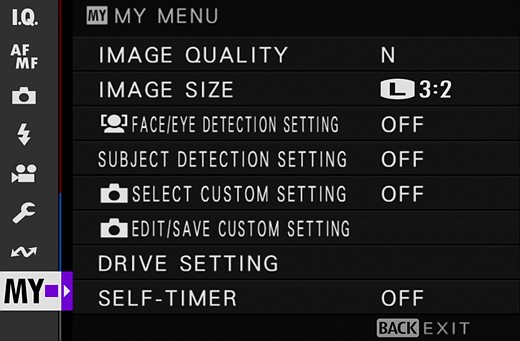 |
| Use the MY MENU feature to collect and organize features that you use regularly. |
You can choose up to 16 menu items and organize them over two pages. When set up with your most used features, you’ll hardly ever need to hunt for a menu feature again.
Not all menu items can be saved in MY MENU, but enough options are available to be helpful. Don’t forget that you can also customize the Q MENU [SET UP > BUTTON/DIAL SETTING > EDIT/SAVE QUICK MENU] with many shooting features. I recommend setting up the Q Menu before customizing the MY MENU. Use the Q Menu for your primary shooting controls and the MY MENU for all additional features.
How to change the number of focus points
Menu location: 'NUMBER OF FOCUS POINTS' - [AF/MF SETTING 1/3]
Setting options:
- 117 POINTS (13x9)
- 425 POINTS (25x17)
The X-T5 offers 425 individual focus points to choose from, so why would you want anything less? From the perspective of someone who lived through the era of one, three and five focus points, more has always been better.
With the standard array of 425 focus points covering nearly the entire frame of the X-T5, you can easily select and focus on a point exactly where you want it. If you desire the highest level of precision, sticking with the default 425-point array makes sense.
However, if you change focus point positions regularly, moving the focus point from one location to another is a tad tedious. For example, moving the point from the lower right to the upper left would involve 40 clicks of the focus stick. That’s enough to wear a deep indentation on your thumb.
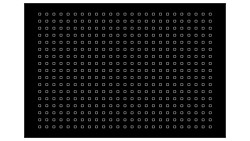 |
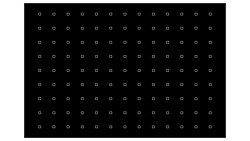 |
| 425 Focus points | 117 Focus points |
You can speed the process up by holding the focus stick in the direction you want to go, and it will head in that direction until you release the stick. But the focus point will still be moving one line at a time to cover the entire 25 x 17 grid.
Switching this option to 117 points eliminates every other row and column of focus points. This would reduce the movement of the focus point by half the number of clicks and possibly half the time.
The array of 117 points is more than enough accuracy for most uses. It may help simplify and speed up the setup process so that you can focus on more important issues.
How to use pixel shift multi-shot mode
Menu location: 'PIXEL SHIFT MULTI SHOT' - [SHOOTING SETTING 3/3]
Setting options:
- SHORTEST INTERVAL
- 1 SEC INTERVAL
- 2 SEC INTERVAL
- 5 SEC INTERVAL
- 15 SEC INTERVAL
- OFF
If the X-T5’s standard sensor resolution of 40 megapixels isn’t enough, PIXEL SHIFT MULTI SHOT can get you up to 160 megapixels. By shooting 20 images with the sensor moving either 1/2 or 1 pixel in each direction, the resulting images can be combined into a massive 160-megapixel image.
The movement of the sensor is not only to pick up additional resolution information but also for more accurate color. A color filter array is used in front of all sensors so that each pixel records light levels for either red, green, or blue light. Processing is used to blend all this information into a normal color image.
"By shooting 20 images with the sensor moving either 1/2 or 1 pixel in each direction, the resulting images can be combined into a massive 160-megapixel image."
The PIXEL SHIFT MULTI SHOT process of moving the image sensor to different locations allows for more color resolution by collecting red, green, and blue data for each pixel location. Beyond that, the tonal quality is also improved because the combination of a dozen or more exposures can drastically reduce noise.
A menu option allows for shorter or longer intervals between shots to accommodate a flash unit that needs to recycle.
A final composite of the 20 images is not created in-camera. You’ll need to use Fujifilm’s Pixel Shift Combiner software. It’s available from Fujifilm for free for both PC and Mac. The software will combine all 20 photos into a DNG file - 15,456 x 10,304 (160MP) in size.
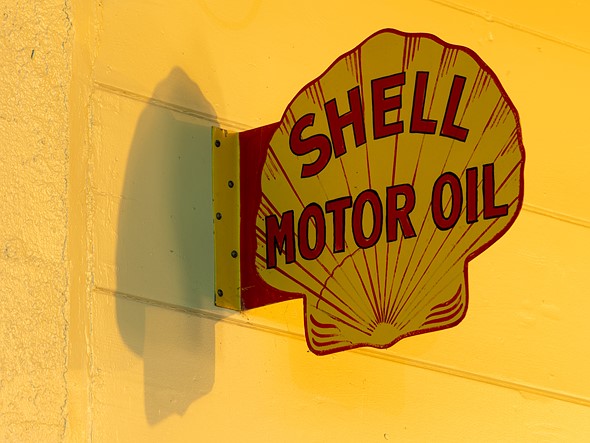 |
|
Pixel Shift Multi Shot image - 15,456 x 10,304 pixels Fujifilm XF 50-140mm F2.8 LM OIS WR | ISO 125 | 6.5 sec | F8 |
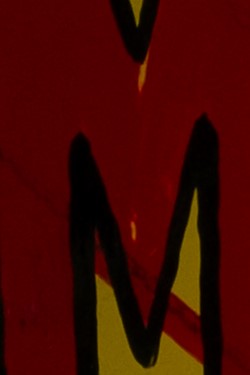 |
 |
| PIXEL SHIFT MULTI SHOT - OFF | PIXEL SHIFT MULTI SHOT - ON |
 |
 |
| PIXEL SHIFT MULTI SHOT - OFF | PIXEL SHIFT MULTI SHOT - ON |
The process of taking 20 photos and moving the sensor between each shot takes about 5 seconds with a fast shutter speed and SHORTEST INTERVAL selected. The primary genres where this mode would be beneficial are architecture, product and still-life. Landscape photography may be possible, but if trees, leaves, water or other objects are moving, it will cause problems.
The difference between 40MP and 160MP sounds like a lot on paper, but the differences are less impressive in the real world. Yes, most people will see an increase in resolution, but the visual improvement isn't massive for most viewers in most scenarios. Given the time, effort, and increased file size, only a small percentage of users are likely to be able to take real advantage of this feature.
Make no mistake: This feature works if you have a suitably static subject. When you have the right situation, it creates a higher resolution image effectively. But when in doubt, you are probably fine without the extra trouble, especially considering Fujifilm's specific implementation of this technology isn't particularly user-friendly.
How to change the temperature at which the camera shuts down
Menu location: 'AUTO POWER OFF TEMP.' - [SET UP > POWER MANAGEMENT]
Setting options:
- STANDARD
- HIGH
Warm environments, continuous shooting and recording movies in long takes will cause any camera to rise in temperature. Fujifilm engineers have tested and determined the maximum temperature the camera can handle before they believe it should automatically shut down before it causes potential harm to a user or negatively impacts the image quality. This pre-determined temperature is the STANDARD setting for this feature and where most users would be wise to leave it.
With this feature set to HIGH, the camera will be allowed to continue to record images or movies until the camera reaches an even higher temperature cut-off point. The primary reason to set this feature to HIGH is if you are recording long movie takes and you really don’t want the camera to automatically shut down prematurely. The X-H2 model, with the option to add a fan, is the better choice if you regularly have this concern, but the thermal warning override will give you a little more latitude.
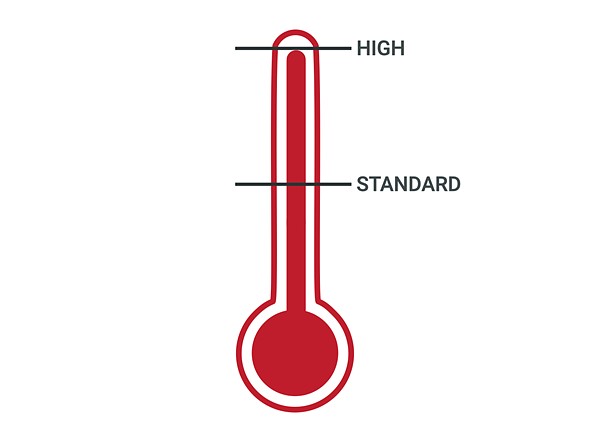 |
| If you typically hold the camera in your hands, keep this feature set to STANDARD. |
The downside is that the camera may get hot to the touch and could cause "low-temperature burns," according to Fujifilm. However, this is less of a hazard if the camera is mounted on a tripod or other mount system.
"The higher temperature of the camera may also adversely affect the image quality of the stills or video that you are recording."
The higher temperature of the camera may also adversely affect the image quality of the stills or video that you are recording. Hot sensors are more likely to exhibit noise, but you’ll need to do some testing to see if this will cause an issue for you.
The X-T5 isn’t designed for primary use as a video camera; it’s a compact stills camera that, as a side benefit, can also record video. The camera doesn’t have the size and features, like a heat sink, that a proper video camera would have with a sensor this size. This is the trade-off of getting high-end video features on a large sensor in a compact package.
How to turn on long exposure noise reduction
Menu location: 'LONG EXPOSURE NR' - [I.Q. IMAGE QUALITY SETTING 3/4]
Setting options:
- ON
- OFF
One of the challenges of shooting in low light conditions is avoiding or reducing noise in an image. Shooting with a long exposure is one way of working with low light levels, and this feature is designed to help “reduce mottling in long-time exposures.”
The way this feature works is that after a long exposure (8 seconds or longer), the camera takes a second dark photo of the same exposure length. Information from the black photo is subtracted from the dark areas of the original photo, and noise levels and, in particular, the effects of thermal noise and any hot/stuck pixels should be reduced.
 |
|
There is little to no difference between images with LONG EXPOSURE NR turned on and off. Fujifilm XF 50-140mm F2.8 LM OIS WR | ISO 125 | 15 sec | F5.6 |
 |
 |
|
ISO 125 | 15 sec | F5.6 LONG EXPOSURE NR - OFF |
ISO 125 | 15 sec | F5.6 LONG EXPOSURE NR - ON |
 |
 |
|
ISO 3200 | 15 sec | F22 LONG EXPOSURE NR - OFF |
ISO 3200 | 15 sec | F22 LONG EXPOSURE NR - ON |
A major annoyance when using this feature in the field is that you need to wait double the amount of time for every long exposure. If you take a one-minute exposure, it will be two minutes before you can use the camera for something else.
In my time testing this feature repeatedly with the X-T5, other Fujifilm cameras, and many other brands of cameras, I have yet to see a significant difference between having this feature ON or OFF.
The likely exception is if you shoot multiple very long exposures back to back. Astrophotography, in particular, is a discipline where thermal noise can build up over the course of many successive exposures and where hot pixels will be particularly noticeable against a black background.
Outside of relatively extreme use cases, LONG EXPOSURE NR will not noticeably improve the quality of most images, and you're safe with it disabled.
John Greengo specializes in photographic education through online training, books and international photo tours. His photographic teachings have been viewed by millions around the globe.
These tweaks are just a few tips on how you can get the most from your camera. In the Fujifilm X-T5 Complete Camera Guide, a 9-hour video course, John takes you through all camera operations to help you set it up for your needs. He also offers a multitude of classes covering a wide range of photographic topics including landscape, travel and gear-specific tutorials.
Buy now:































































Comments